How to block a website [Bahasa Inggeris Version]
 |
| opps! Google Chrome could not find microsoft.com |
if you asked. "How to control your kids on the net?", What would you answer?
Will you put a password for hire at the laptop so can not even gain an access to the web?
Or will you just stay beside you kids to watch over him?
I know that's all the answer above is a bit crazy idea.Except the "put a password" idea.
So, in this Pictorial (picture + tutorial), I will share to you on how to block a website on your laptop.
If you got any Enquiries, you may leave a comment or just post to my wall on Facebook Page
First, you have to go to the RUN menu (simply press the button of the Windows Flag + R button on the keyboard or click on the START button and click on RUN). After that's, put this code in the textbox provided.
Then, click on OK.You 'll see a folder named "etc" and a four or five files in it ("lmhosts.sam", "networks", "protocol", "services" and if you were lucky, there will be a file called "hosts"). If you already got a file Called hosts (you were lucky man!), you may proceed the file creating part.
I ASSUME that's your folder called "etc" does not contain a file called "hosts", so, I will teach you how to make it.Believe me, it is very simple.
First, open up a notepad (new notepad).
Then, type in the notepad this
127.0.0.2 www.microsoft.com
You may change the address www.yahoo.com that's with another website you want to block.
In this Pictorial, I will block www.yahoo.com.
And please remember, make a space between 127.0.0.2 and www.microsoft.com.
If you want to block two or three sites, just do it like this:
127.0.0.2 www.microsoft
127.0.0.2 www.google.com
127.0.0.2 www.youtube.com
This will block Youtube, microsoft and Google.
If you are done listing the that's website you want to block, click "File" and Then "Save As"
Rename the file as "hosts" and save the file type as "All Files".
If you look at the "etc" folder, you'll saw a new file created.
Just rename it as "hosts", make sure it's name was not "hosts.txt".
then just click "yes" to rename....
So, your "hosts" file is now created!
For the user Selatan already got are solely for own "hosts" file, you have to right-click on the file, and choose "Open"
(you may use "Notepad + +" to open it), Then, choose the notepad and select open file.
Your "hosts" file will opened Using a notepad (or notepad + + if you're Using it). You'll see a lot of comments, just scroll down and you will saw Something like this
:127.0.0.1 localhost
Then, add your site just like im blocked at the above teaching.
Create a new line, Then put the code.Actually the technique is SAME.
opps! Google Chrome could not find microsoft.com
So, now you're done!You've just blocked a website.Right-click on the image and choose open a link in new tab or click on the image for a better view.
As I said, if you got any Enquiries or problem, just leave a comment or post on my wall .Thanks for reading.Click like if you think this article is interesting or helping! (^_^)3









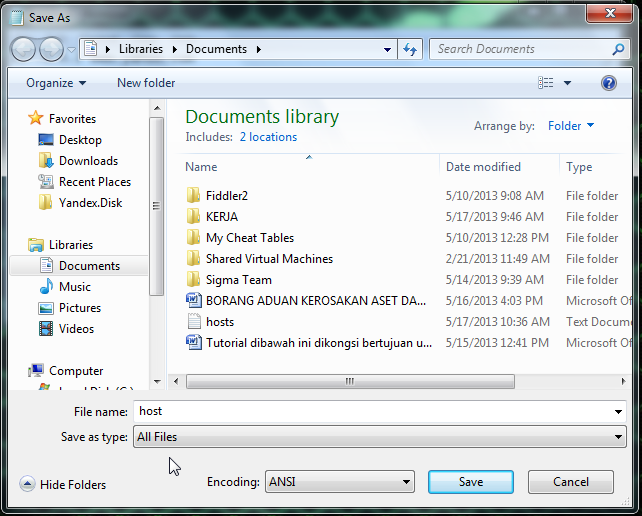

0 ulasan:
Catat Ulasan